

Version 2.8
April 3, 2001
Chapter 1 – System Requirements
Chapter 2 - Overview
Mobile DJ is a program that is designed to make a mobile djs life easier.
Chapter 3 – User Interface
The user interface of Mobile DJ may seem confusing and overwhelming at first, but once you get familiar with the interface it allows for very fun and easy operation. Use the map below and following page to familiarize yourself with the user interface.
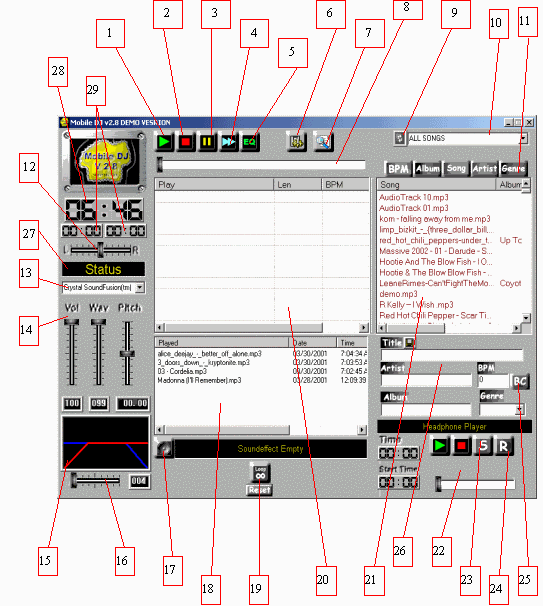
Features in General(note: map on previous page corresponds directly with this list)
Features in Detail(note: map on previous page corresponds directly with this list)
Features 1,2,3,4 (Play, stop, pause and skip)
![]()
The play, stop, pause, and skip buttons are very straight forward.
Feature 5(Equalizer)
![]()
The equalizer button will bring up a dialog with 10 bands on it. As shown below. It works just like a normal eq.
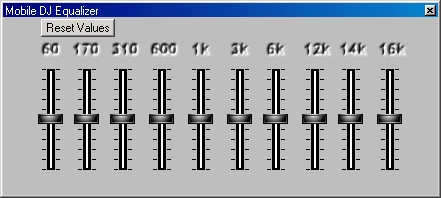
You can position the bands and notice the difference in about 1 second. To load the default values click the Reset Values button at the top of the dialog.
Feature 6(Configuration)
![]()
The configuration button will bring up a configuration dialog with options as shown below.
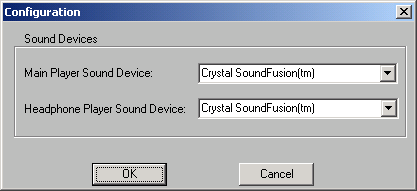
There is an option to choose which soundcard will be used for the main player and which soundcard will be used for the headphone player. These changes will take effect after the next song is played.
Feature 7(Find songs)
![]()
The find songs button will bring up a dialog that allows you to easily and quickly find songs as shown below.
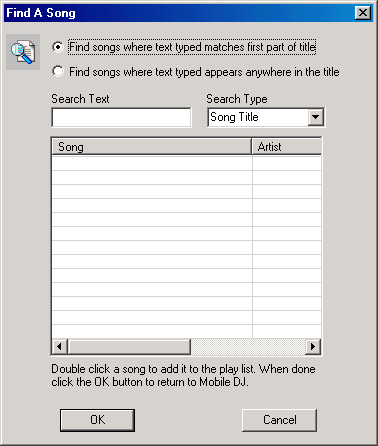
You can choose search by Title, Artist, Album, BPM, or Genre. You can search first part of string or you can do a substring search. A substring search, searches for the text you type in any part of the field you are searching for. A normal search (default) searches for the text you type in the first part of the field your searching for.
Feature 8(Song progress)
![]()
The song progress meter shows you how far along the song has played. You can advance the song by clicking the black button and dragging it. Once you let go of the mouse the song will jump to the position you dropped it at.
Feature 9(Refresh song databse)
![]()
This button searches your hard drives for directories and songs to refresh your database of songs. This button has to be clicked every time you add, move, or edit mp3 files or directories that contain mp3 files to ensure mobile dj has the latest songs and changes in its database.
Feature 10(Choose song directory)
![]()
This dropdown box contains an entry "ALL SONGS". This is selected by default and fills your mp3 list with a list of all your mp3 songs on all your drives. If you have created certain directories to categorize your mp3 files they will appear in the dropdown list. Once selected the mp3 list will only contain the mp3’s that exist in the directory you have selected from the dropdown list.
Feature 11(Arrange columns)
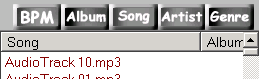
These buttons bring the column to the left position in the list. In the picture above "Song" is the leftmost column. If you clicked the "Album" button then album would be the leftmost column.
Feature 12(Balance control)
![]()
This control allows you to send the playback on the main player to the left, right, or both channels.
Feature 13,14(Select soundcard/volume controls)
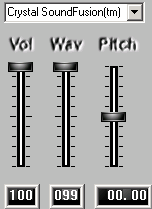
This dropdown box contains a list of all the soundcards on your system. The volume controls, control the volume on whatever soundcard is selected from this list. The pitch control will change the pitch on the currently playing song.
Feature 15(Crossfade control)
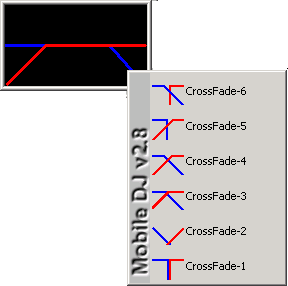
This control is most important component of Mobile DJ. It mixes the song currently playing(represented by the blue line) into the next song in the play list(represented by the red line) with the currently selected "Crossfade".
You can choose between 6 different preset crossfades by right clicking on the crossfade control and choosing a crossfade from the menu.
You can also create your own custom crossfades by clicking and dragging the blue and red lines until you have your desired crossfade.
As Mobile DJ mixes to songs, you will see a white line move across the crossfade control to show you what point in the crossfade the mix is currently at.
Feature 16(Mix time)
![]()
This slider control, will control how long the crossfade will last between each song in seconds(approx.)
Feature 17(Sound effect button)
![]()
This button will play a sound effect that is loaded. To load a sound effect, click and drag a song from the mp3 list and drop it on the button shown above. The soundeffect empty label will show the current soundeffect loaded.
Feature 18(Played list)
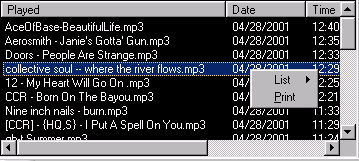
This list holds all of the songs you played. It stores the date and time they were played as well as the title of the song, artist, and bpm. If you right click on the list you have the option to print, save, or clear the list. Saving it allows you to load it up as a play list for another dance.
Feature 19(Loop button)
![]()
The loop button allows you to loop a certain portion of the song over and over again. To use it, just click the loop button to set the starting point of the loop. Then click it again to return to that starting point you set. It will continue to take you back to the starting point you set until you click the reset button. The reset button, resets the loop button so you can set a new starting point.
Feature 20(Play list)
The play list holds a list of songs in a queue. It shows the length, bpm, artist, and title of the songs in the list. The song at the top of the list will be the next song to play. You can drag and drop the songs within this list to re-arrange the position of the songs. If you right click on a song you have the option to remove the song from the list. If you right click anywhere in the play list you will have the options to clear and save the play list or load a previously saved play list.
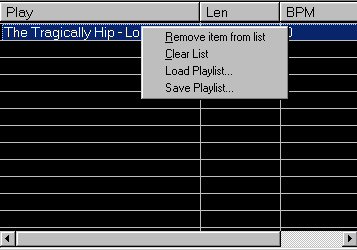
Feature 21(Mp3/Song database)
This list contains all of the mp3 files on your hard drive if "All Songs" is selected or the mp3 files in the selected directory if "All Songs" is not selected. This list can be sorted ascending or descending by Song, Album, Artist, Genre, or BPM by clicking the respective column headers. You can also search as you type by clicking on any item and typing the first few letters of the song you are looking for.
Songs from this list can be added to the play list, soundeffect button, or headphone player.
To add to the play list, double click on the song, drag and drop the song on to the play list, or select the song and press the enter key.
To add to the headphone player, click on the song and it is automatically loaded into the headphone player(unless a song is currently playing in the headphone player).
To add to the soundeffect button, drag and drop the desired song on to the soundeffect button.
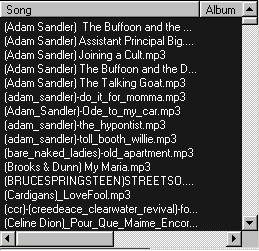
Feature 22,23,24(Headphone player)
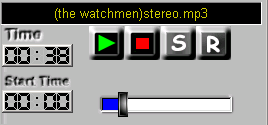
The headphone player allows you to preview and cue up songs on a secondary soundcard for play back in the main play list.
You can advance the song by dragging the song progress meter at the bottom.
You can set the entry position for
the song by clicking the
"S" button at the point you want the song start
at. To reset the start point of the song back, click the
"R" button.
The time displays the elapsed time by default. You can see the time left by clicking on the clock under the label "Time".
The start time clock shows you where the song will begin playing at.
Once you have cued up the song all you have to do is drag and drop the header of the headphone player, labeled "(the watchmen)stereo.mp3" in the picture above, on to the play list and when it plays it will begin playing at the start position that you set. After the song plays the start position will be reset for that song.
Feature 25(Beat counter)
![]()
Clicking the beat counter button will bring up a dialog as shown below.
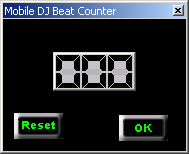
As soon as you click the "BC" button the dialog above will appear and the song selected in the mp3 list will begin to play over the headphone player.
To get the beats per minute, tap the space bar in time to the beat of the song and click the "OK" button when done and the beats per minute will be entered into the song information for you automatically.
Feature 26(Song information maintenance)
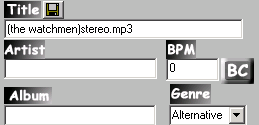
This maintenance form allows you to enter information about each song in the mp3 list above it. The title can not be changed from here.
The artist, bpm, album, and genre are editable fields. And once filled in they will stay with the song.
Feature 27(Status of player)
![]()
![]()
![]()
![]()
The status label tells you the status of the player.
Feature 28 (Clock)
![]()
The clock simply displays the current time. This is so you can see the time easily, and if you are at a resolution of 800x600 the windows clock is covered up, so this way you can see the time without minimizing Mobile DJ.
Feature 29 (Time elapsed/remaining)
![]()
These just let you know how much time is left in the song currently playing and how long the song has been playing for.
The clock on the left is the time elapsed.
The clock on the right is the time remaining.
Feature 30 (Hot keys)
There are hot keys for many of the functions in Mobile DJ. To get a list of these while using the program just press the <F2> key at the top of your keyboard.

Chapter 4 – Frequently Asked Questions
1. Question
I added a new directory/folder with some mp3 songs in it after I started Mobile DJ for the first time and the directory/folder and songs aren’t showing up in the list. Why?
Answer
![]() Mobile DJ searches all drives on your
computer for mp3 files the first time it is started. If
you add any new mp3 files or directories/folders you will
have to click the refresh button to update the list of
mp3 files in Mobile DJ.
Mobile DJ searches all drives on your
computer for mp3 files the first time it is started. If
you add any new mp3 files or directories/folders you will
have to click the refresh button to update the list of
mp3 files in Mobile DJ.
See Feature 9.
2. Question
When I play a song in the headphone player I can hear it over top of the song playing in the main player. Why?
Answer
First you need two soundcards to use the headphone player correctly. One soundcard is meant to be used for the main player that the crowd will hear. The second soundcard is meant to be used for the headphone player which you will hear over your headphones.
If you have two soundcards make sure that the headphone player is using the secondary soundcard in the configuration screen.
See Feature 6.
3. Question
How do I get my songs from my cd's into mp3 format so that Mobile DJ can read them?
Answer
You need to get a program that rips songs from the cd in a wav format and then encodes them to mp3 format. A good program for this is CDEX. It is a free program that you can download from this website http://www.cdex.n3.net or goto http://surf.to/mobiledj or http://www.telusplanet.net/public/gellis/mobiledj and follow the link.